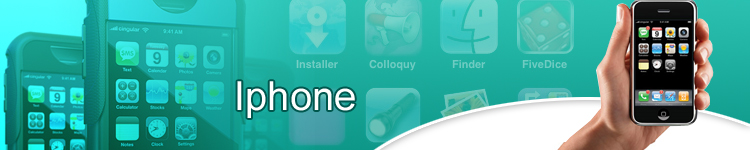
Web Browsing the IPhone Way
Tip 1 – Make commands easier
How? Get a keyboard that’s bigger than the usual feature. It goes with the practical reason that if you can’t manipulate something because it just doesn’t go with how you want it to be, then, improvise. If you think the device is already giving you a hard time to work things out with it, try getting something that’ll suit your preference. Just by tapping through Safari’s address bar, it summons a keyboard that’s on-screen. Once you rotate the device in a horizontal manner, the Safari will likewise be rotated in a horizontal manner. The important thing is that, Safari has a more standardized feature which will make data entry a breeze.
Tip 2 – Home page creation
If you are using your Safari in its typical version which runs through your Macintosh, home page set-up is much easier. You can’t do this directly on your phone, although you can make your way through by adding your personal home page to the list of your bookmarks then move it at the list, preferably on top. This may require an extra tap but then again, you can get your chosen web page without having to go around twists and turn and achieving nothing.
Tip 3 – URL sharing
Want to send the URL of a page that you are viewing in the web to a friend? Try tapping the address bar then choose “Share”. An e-mail message, a new one, will be sent that’ll contain the address being opened in “Mail”. Be careful to choose recipients, adding your comments and then tapping on “Send”.
Tip 4 – Making that Safari call
There will come a time that you’ll find a number inside Safari that you’ll be interested to call, you don’ need to go to the fuss of jumping to a phone component. You can do this by tapping on the number and let the phone dial it for your sake. This will work with URLs and phone numbers which are embedded in e-mails. Respectively, tapping will either open a whole web page or make a call.
Tip 5 – Investigate different links
In order to summon the information balloon in Safari, you have to hold your fingertip downward on a particular link instead of a tap. In this way, the balloon will display the underlying URL. This also happens when you hold a particular link in “Mail”. On the arrival of e-mails addressing updates on your accounts, just press and hold on that link in order to find out if you’ll be taken to the site that the e-mail has indicated you to.
Tip 6 – Start from the top
Upon encountering a web page that has a long view, and you suddenly decided on getting back to Safari, you need not scroll to the top. What you can do is to try tapping on the gray status bar which can be seen on top of the iPhone’s monitor. Immediately, you will be transported to the web page you are currently browsing.
Comments
Menu
My Articles
Apple IPhone Applications Will Simply Amaze YouIPhone Breaks The Silence Of Technology
New Apps For Your IPhone
Free IPhone Wallpaper
IPhone Applications For The Health Conscious
Apple IPhone: The Smartphone That You Will Definitely Want To Have
Watching YouTube IPhone Style
What IPhone 3G Is All About: Mobile Technology At Its Finest
Ways To Download Music To Your IPhone And Save A Lot Of Money
The Apple IPhone 3G: The New Changes Made With The IPhone
Discovering The Wonders Of IPhone Technology
IPhone Fit For Business Transactions
How To Find The Best Music Download Service For Your IPhone
Syncing Through Your IPhone
IPhone Applications That You Would Really Want In Your IPhone
Tips On Getting Wallpapers Inside Your IPhone
Not Just Your Average IPhone Camera
The Apple IPhone 3G: Providing You With The Best Features
Web Browsing The IPhone Way
IPhone Complaints
IPhone Battery Replacement
Digging Into The IPhone Hardware
The IPhone 3G: The Perfect Phone For Doing Business
Unlocking The 3g IPhone
Related Sites | My Articles Syncing Through Your IPhone Got an iPhone and have no idea on the Hows of its syncing.. Digging Into The IPhone Hardware Apple introduced iPhone as a device which is distinguished.. IPhone Fit For Business Transactions There are a lot of specifications about iPhone being one of the most.. A Glimpse On The IPhone Software The main operating system of iPhone is frantically based on iPhone OS which.. |
|
|
Related News:
|